Are you struggling with software compatibility problems? You’re not alone. Many users encounter compatibility issues when using different software applications. Fortunately, there are ways to fix these problems without spending hours on technical support calls or research.
In this article, we’ll guide you through the process of fixing software compatibility problems. We’ll explain common compatibility issues, provide troubleshooting techniques, and share practical tips for resolving software compatibility problems. By following our guide, you’ll be able to navigate the world of tech with ease and enjoy smooth software operation.
Key Takeaways
- Software compatibility problems are common among users.
- Understanding the causes of compatibility issues can help in troubleshooting.
- Adjusting settings, updating software, and utilizing compatibility modes can help fix compatibility problems.
- Following a step-by-step troubleshooting process can help identify and address compatibility issues.
- Proactively managing software compatibility can prevent future problems.
Understanding Software Compatibility Issues
Software compatibility issues can be frustrating and time-consuming to troubleshoot. Understanding the common causes of these issues is the first step towards finding the right solution. Some compatibility issues can stem from outdated software versions, while others may be due to hardware conflicts or insufficient system resources.
When troubleshooting software compatibility, you need to be meticulous in identifying the root cause of the issue. This process can involve testing different software versions, disconnecting peripheral devices, and checking system requirements.
One effective solution to software compatibility issues is utilizing compatibility modes. This feature allows you to run programs designed for older operating systems on newer versions. Compatibility modes work by adjusting system settings to make the software function as it would on the original operating system.
Troubleshooting Software Compatibility
If you’re experiencing software compatibility issues, it’s important to take a methodical approach to troubleshooting. Here are some tips to help you get started:
- Check software and hardware compatibility requirements
- Update software to the latest version
- Disconnect peripheral devices to rule out hardware conflicts
- Utilize compatibility modes to run software on older operating systems
- Update drivers for hardware components
By following these troubleshooting tips and utilizing compatibility modes, you can resolve software compatibility issues and keep your applications running smoothly.
In addition to troubleshooting, there are software compatibility solutions available that can prevent many compatibility issues altogether. These solutions include software that automatically updates drivers, identifies compatibility issues, and resolves them proactively. By utilizing these solutions, you can streamline your workflow and minimize disruptions caused by software compatibility issues.
Tips for Fixing Software Compatibility Problems
Software compatibility problems can be frustrating, but there are several fixes available. Here are some tips to help you resolve these issues:
- Update your software: One of the most common reasons for software compatibility issues is outdated software. Check for any available updates and install them to ensure that your software is up-to-date.
- Adjust compatibility settings: If you’re encountering compatibility issues with older software, try launching the application in compatibility mode. This mode helps the software to run in an environment similar to its original version.
- Use virtualization software: Virtualization software allows you to create a virtual machine that runs a different operating system or software version. This option is useful if you need to use older software that is no longer compatible with your current system.
- Check hardware requirements: Some software has specific hardware requirements, such as a particular graphics card or processor. Check the software’s requirements and ensure that your system meets them.
- Use a compatibility troubleshooter: Many operating systems have compatibility troubleshooters that can automatically detect and fix compatibility issues. Use this tool to quickly identify and resolve problems.
“By following these tips, you can minimize potential disruptions and keep your software running smoothly.”
Remember, prevention is always better than cure. Ensure that you install only compatible software versions and keep up-to-date with the latest updates. By following these tips, you can minimize potential disruptions and keep your software running smoothly.
Troubleshooting Compatibility Issues
Having software compatibility problems can be frustrating, especially when you need to use different software applications to perform your work. However, with patience and the right approach, you can identify and resolve these issues effectively. Here is a step-by-step guide on how to fix software compatibility problems:
Step 1: Check System Requirements
The first step in troubleshooting compatibility issues is to check the system requirements for the software application in question. Ensure that your computer meets the minimum requirements for running the software. If the requirements are not met, consider upgrading your hardware to meet the software’s requirements.
Step 2: Update Drivers
Outdated or incompatible drivers can cause software compatibility issues. Check for driver updates and install any that are available. If you are not sure how to update your drivers, consult the hardware manufacturer’s website for instructions.
Step 3: Utilize Compatibility Modes
Compatibility modes are designed to make older software run on newer operating systems. These modes change the way the software interacts with the operating system, enabling it to run smoothly. To utilize compatibility modes, right-click on the software’s icon, click on properties, and select the compatibility tab. Choose the operating system you want to run the software under and click apply.
Step 4: Disable Antivirus or Firewall
Sometimes, antivirus or firewall software can interfere with software applications, causing compatibility issues. Try disabling your antivirus or firewall temporarily and see if the software runs smoothly. If it does, add the software to the exception list of your antivirus or firewall software to avoid further issues.
Step 5: Reinstall the Software
If none of the above steps work, you may need to reinstall the software. Uninstall the software and then reinstall it. Make sure to download the latest version of the software from the manufacturer’s website to ensure compatibility with your operating system.
By following these troubleshooting steps, you can effectively identify and resolve software compatibility issues. With patience and perseverance, you’ll be able to use different software applications with ease.
Tips for Fixing Software Compatibility Problems
Software compatibility problems can be frustrating and time-consuming to resolve. Fortunately, with the right approach, you can minimize disruption and get your systems running smoothly again. Here are some tips for fixing software compatibility problems:
Adjust Settings
One of the most straightforward ways to fix compatibility issues is to adjust the settings of your software applications. For example, you may need to change the resolution or graphics settings to ensure compatibility with another program.
Update Software Versions
Outdated software versions can often cause compatibility problems. Be sure to keep your software up-to-date and install the latest patches and updates. This can help prevent potential conflicts between different software applications.
Reinstall Software Applications
If the above solutions don’t work, you may need to consider reinstalling the software application that is causing the compatibility problem. This can help resolve issues caused by corrupted files or incomplete installations. Be sure to uninstall the program first before attempting to reinstall it.
Utilize Compatibility Modes
Some software applications come with compatibility modes that allow them to run on different operating systems or versions. This can be a useful solution for compatibility problems. Check your software documentation to see if compatibility modes are available and how to access them.
Seek Professional Help
If all else fails, it may be time to seek professional help. Consult a software expert who can diagnose and fix compatibility problems. This can save you time and frustration in the long run.
By following these tips, you’ll be well-equipped to fix software compatibility problems and minimize disruptions to your systems. Remember to stay proactive and keep your software up-to-date to prevent future compatibility issues.
Wishing you a happy and seamless tech experience!
FAQ
What are software compatibility problems?
Software compatibility problems occur when two or more software applications or systems are unable to work together seamlessly. This can result in errors, crashes, or other issues that hinder proper functionality.
What are the common causes of software compatibility issues?
Software compatibility issues can stem from various factors such as outdated software versions, conflicting system requirements, incompatible file formats, or incompatible hardware components.
How can I fix software compatibility problems?
There are several ways to fix software compatibility problems. You can try adjusting settings, updating software versions, utilizing compatibility modes, checking system requirements, or updating drivers. Our guide provides detailed tips and techniques to help you troubleshoot and resolve compatibility problems effectively.
How can I prevent future software compatibility issues?
To prevent future software compatibility issues, it is important to stay proactive. Keep your software up-to-date by installing the latest updates and patches. Additionally, ensure that your system meets the minimum requirements for the software applications you use. Regularly check for compatibility updates or patches provided by software developers.
Can software compatibility problems be resolved without technical expertise?
Yes, many software compatibility problems can be resolved without extensive technical expertise. Our guide provides easy-to-follow techniques and tips that empower users to tackle compatibility issues on their own. However, for complex or advanced issues, it is recommended to seek assistance from technical support or IT professionals.