Welcome to our master guide on troubleshooting common network issues. Networks are essential for businesses and individuals alike, allowing us to communicate, collaborate, and access information. However, network issues can cause frustration and disrupt daily operations, resulting in lost productivity and revenue. That’s why it’s crucial to have the knowledge and tools to diagnose and resolve common network problems promptly.
In this guide, we will take a deep dive into the various network issues you may encounter and provide you with expert solutions to keep your network running smoothly. From understanding network connectivity problems to fixing hardware issues and securing your network, we’ve got you covered.
Key Takeaways:
- Network issues can cause significant disruptions to daily operations and productivity.
- It’s essential to have the knowledge and tools to diagnose and resolve these issues promptly.
- This guide will cover common network problems and provide expert solutions to keep your network running smoothly.
- Topics covered include network connectivity problems, Wi-Fi connection issues, slow internet speeds, hardware problems, DNS issues, and network security measures.
- By the end of this guide, you’ll be equipped with the knowledge to troubleshoot common network issues confidently.
Understanding Network Connectivity Problems
Network connectivity problems can be frustrating, but they are a common occurrence that can happen to anyone at any time. When you encounter network errors, the first step is to identify the source of the problem to apply appropriate troubleshooting steps.
One of the most common reasons for connectivity issues is a weak or absent network signal. This problem can be easily solved by moving closer to the source of the signal or using a Wi-Fi extender. Another potential cause of connectivity problems is outdated drivers or firmware. Regularly updating these components can prevent network errors and keep your devices running smoothly.
Firewalls and antivirus software can also cause network connectivity problems by blocking certain connections and traffic. Disabling these temporarily or adjusting the settings can help resolve issues and restore connectivity.
Troubleshooting Tips for Network Error
Here are some troubleshooting tips for network connectivity problems:
- Restart your device, router, or modem to reset the connection
- Ensure that the network cable is properly connected and not damaged
- Check for software updates and install them if necessary
- Reset your network settings and/or reinstall network drivers
- Run network troubleshooters to identify and potentially fix issues
- Contact your Internet Service Provider (ISP) for further assistance
“Network connectivity problems can be frustrating, but with a little troubleshooting, you can get back up and running in no time.”
By following these tips and identifying the root of the problem, you can solve most network connectivity errors and minimize downtime. Remember to stay patient and persistent when troubleshooting network errors, as this will help you stay focused on identifying and resolving the issue.
Diagnosing Wi-Fi Connection Issues
When troubleshooting network connectivity issues, Wi-Fi problems are often the most common. Fortunately, diagnosing and fixing these issues does not have to be a difficult task. Follow these troubleshooting tips to get your Wi-Fi network back up and running:
- Restart Your Router: Sometimes, all it takes is a quick restart to solve the problem. Turn off the router and unplug it for at least 30 seconds. Then, plug it back in and wait for the lights to stabilize before trying to connect again.
- Check Your Network Settings: Make sure your network settings are correct and that you are connected to the right network. Check the Wi-Fi name and password to ensure that they are correct and try reconnecting to the network.
- Move Closer to Your Router: Sometimes, the Wi-Fi signal may be weak or blocked by walls, furniture, or other objects. Move closer to your router to see if this improves the connection.
- Reset Your Network: If none of the above solutions work, try resetting your network. This will erase all your network settings, including the Wi-Fi password, and allow you to start fresh with a new network connection.
Additional Tips:
If you are still experiencing Wi-Fi connection issues, try the following:
- Check Other Devices: Determine if other devices on your network are experiencing the same Wi-Fi issues. If they are, the issue may be with your router or internet service provider.
- Update Your Router Firmware: Make sure your router firmware is up to date. You can usually find firmware updates on the manufacturer’s website.
- Consider Your Router Placement: Place your router in a central location within your home or office, away from walls, metal objects, and electronic equipment that may interfere with the signal.
By following these troubleshooting tips, you can diagnose and fix Wi-Fi connection issues quickly and efficiently, ensuring a stable and reliable wireless network.
Resolving Slow Internet Speeds
Slow internet speeds can be frustrating and can negatively impact productivity and user experience. There are several reasons why your network may be experiencing slow internet speeds. It could be due to network congestion, outdated hardware, or even malicious software.
If you are experiencing slow internet speeds, follow these troubleshooting tips:
- Restart your modem and router: Sometimes, a simple restart can solve the problem. Turn off your modem and router, wait for 30 seconds, and then turn them back on.
- Check for firmware updates: Outdated firmware can slow down your network. Check if there are any updates available for your modem and router and if so, update them.
- Check for viruses and malware: Malware and viruses can use up your network bandwidth, causing slow internet speeds. Run a malware scan to check if there are any threats on your network.
- Minimize the number of devices connected: Too many devices connected to the network can also cause slow internet speeds. Disconnect any devices that are not being used.
- Upgrade your hardware: If your modem or router is outdated, consider upgrading to a newer model that can handle faster internet speeds.
- Contact your internet service provider: If none of the above solutions work, the problem could be with your internet service provider. Contact them to see if there are any network outages in your area or if there are any issues with your account.
By following these troubleshooting tips, you can improve your network’s performance and enjoy faster internet speeds.
Fixing Network Hardware Problems
When it comes to network troubleshooting, hardware issues can be some of the most frustrating to deal with. Whether it’s a faulty router or malfunctioning modem, hardware problems can cause significant network disruptions. Here are some troubleshooting tips to help you fix network hardware problems:
Identifying Hardware Issues
The first step in fixing network hardware problems is identifying where the issue lies. Begin by checking all the cables and connections, ensuring that they are securely plugged in and undamaged. If everything seems to be in order, try restarting the hardware device. This simple action often resolves hardware issues without further intervention.
If restarting the hardware doesn’t help, move on to more advanced troubleshooting techniques. Check for firmware updates or hardware malfunctions, such as overheating or damaged hardware components. In many cases, resolving hardware issues requires replacing the faulty component.
Router Problems
Routers are essential hardware devices that can cause significant network issues if not functioning properly. Here are some troubleshooting tips specific to router problems:
- Check the router’s firmware and ensure it is up to date
- Reset the router to its default settings
- Check the router’s wireless settings and ensure they are appropriately configured
- Replace the router if it is old or malfunctioning
Modem Problems
Modems are another essential hardware component that can cause network disruptions if malfunctioning. Here are some troubleshooting tips specific to modem problems:
- Check all modem cables and connections to ensure they are appropriately plugged in and undamaged
- Reset the modem to its default settings
- Contact your Internet Service Provider (ISP) to check for outages or other known issues
- Replace the modem if it is old or faulty
Switch Issues
Switches are an important part of network infrastructure and can cause disruptions if they are malfunctioning. Here are some troubleshooting tips specific to switch issues:
- Check the switch’s firmware and ensure it is up to date
- Check the switch’s physical connections to ensure they are properly connected and undamaged
- Restart the switch to see if the issue resolves on its own
- Replace the switch if it is old or malfunctioning
Conclusion
By following these troubleshooting tips, you’ll be able to diagnose and resolve common network hardware problems quickly and efficiently. Don’t forget to document any changes or solutions you implement to prevent the issue from recurring in the future.
Troubleshooting DNS Issues
DNS issues can be a common cause of network connectivity problems. DNS is responsible for resolving website names into their corresponding IP addresses, allowing your device to connect to the internet and access the site.
When a DNS issue arises, you may experience difficulties in accessing certain websites or the internet altogether. To troubleshoot DNS issues, follow these troubleshooting tips:
- Check your network connection: Ensure that your device is connected to the internet and that your network is functioning correctly. If your network is down, restarting your router or modem may solve the issue.
- Check your DNS settings: Make sure that your device’s DNS settings are configured correctly. You can use Google’s public DNS (8.8.8.8 and 8.8.4.4) or your internet service provider’s DNS.
- Clear your DNS cache: Your device stores DNS data in its cache to speed up future website connections. If this data becomes corrupted, it can cause DNS issues. Clearing your DNS cache can help resolve the issue.
- Disable or uninstall VPN software: VPNs can sometimes interfere with DNS resolution, causing connectivity issues. Try disabling or uninstalling your VPN software to see if it resolves the problem.
By following these troubleshooting tips, you can identify and resolve DNS issues quickly and efficiently, ensuring reliable network connectivity.
Securing Your Network
Ensuring your network’s security is crucial in today’s digital age. Hackers and cybercriminals are continually finding new ways to compromise networks and steal sensitive data. Here are some essential network security measures you should consider:
- Strong passwords: Use strong, complex passwords that are difficult for hackers to guess. Avoid using common words, phrases, or personal information in your passwords.
- Firewalls: Implement firewalls to protect your network from unauthorized access. Firewalls monitor incoming and outgoing network traffic and block any suspicious activity.
- Antivirus software: Install reputable antivirus software and keep it up to date to prevent malware and viruses from infecting your network.
- Regular updates: Keep your network devices and software up to date with the latest security patches and updates. These updates often contain fixes for known security vulnerabilities.
- Employee training: Educate your employees on proper security protocols and best practices. Many security breaches occur due to human error, such as clicking on phishing emails or downloading malware.
By implementing these security measures, you can protect your network from potential threats and vulnerabilities, giving you peace of mind and ensuring your network runs smoothly.
Conclusion
Congratulations, you’ve made it to the end of our master guide on Troubleshooting Common Network Issues. We hope you have gained valuable insights, tips, and trusted solutions to keep your network running smoothly. Remember, network problems can be frustrating, but with the right tools and knowledge, you can resolve them with ease.
Now, armed with the information from this guide, you should be confident in tackling any network issues that come your way. Remember to always begin with the basics, like checking cables, updating firmware, and restarting devices. These simple solutions can often fix most network problems.
If you’ve exhausted all the troubleshooting tips highlighted in this guide and are still experiencing network issues, don’t hesitate to call in a professional. They can help you diagnose and fix the problem quickly and efficiently.
Thank you for reading and remember to bookmark this guide for future reference. Troubleshooting Common Network Issues doesn’t have to be a daunting task. With the right approach, you’ll be back surfing the web in no time.
FAQ
What are some common network connectivity problems?
Some common network connectivity problems include slow internet speeds, intermittent connection, and difficulty connecting to Wi-Fi networks.
How can I troubleshoot network connectivity issues?
To troubleshoot network connectivity issues, you can try rebooting your router, checking network cables, updating network drivers, and resetting your network settings.
What should I do if my Wi-Fi connection keeps dropping?
If your Wi-Fi connection keeps dropping, you can try moving your router to a central location, ensuring there are no physical obstructions, updating your router’s firmware, or changing the Wi-Fi channel.
Why is my internet connection so slow?
Slow internet speeds can be caused by various factors, including network congestion, outdated hardware or software, interference from other devices, or a problem with your internet service provider (ISP).
How can I fix issues with my network hardware?
To fix issues with network hardware, you can try power cycling your devices, checking cable connections, updating firmware, or replacing faulty hardware components.
What are DNS issues and how can I troubleshoot them?
DNS issues refer to problems with the Domain Name System, which can result in websites not loading or incorrect IP address resolutions. To troubleshoot DNS issues, you can try clearing your DNS cache, changing DNS servers, or contacting your ISP for assistance.
How can I secure my network from potential threats?
To secure your network, you should change the default passwords on your routers and devices, enable network encryption (such as WPA2), use a firewall, regularly update firmware, and consider implementing additional security measures like a virtual private network (VPN).